Setup VPN in Windows Server 2012 R2
This tutorial will cover how to easily setup
an VPN in Windows 2012 R2 using a legit cert. If you want to use your own
domain’s cert, there are other websites that provide step-by-steps.
This post shows you how you can install a VPN
Server on Windows Server 2012 R2 Step-by-Step. It shows you how you can easily
setup a VPN server fro a small environment or for a hosted server scenario.
This is definitely not a guide for an
enterprise deployment, if you are thinking about a enterprise deployment you
should definitely have a look at Direct Access.
First install the “Remote Access” via Server
Manager or Windows PowerShell.
Select the “DirectAccess and VPN
(RAS)” role services.
On the next steps just use the default
settings. After that you can have a look at the Overview screen and install the
role.
After the features are installed, which can
take a while to finish you see the link for the Getting Started Wizard. Click
on “Open the Getting Started Wizard“.
This opens a new wizard which will help you to
configure the server. On the first screen select “Deploy VPN only“.
This opens the Routing and Remote Access MMC
Right click on the Server name and click on
“Configure and Enable Routing and Remote Access“.
On the new wizard select “Custom
configuration“.
Select “VPN Access“.
After you have click finish you can now start
the Routing and Remote Access service.
If you have an other firewall between the
internet and your Windows Server you have to open the following Firewall port
sand forward them to your Windows Server:
For
PPTP: 1723 TCP and Protocol 47 GRE (also known as PPTP Pass-through)
For L2TP over IPSEC: 1701 TCP and 500 UDP
For SSTP: 443 TCP
For L2TP over IPSEC: 1701 TCP and 500 UDP
For SSTP: 443 TCP
After the installation Users have to be
enabled for Remote Access to connect to your VPN Server. On a standalone server
this can be done in the Computer Management MMC, in a domain environment this
can be done in the user properties of an Active Directory user.
If you don’t have a DHCP Server in your
environment you have to add a static IP address pool. This is often needed if
you have a single server hosted at a service provider. In the properties of
your VPN server you can click on the IPv4 tab and enable and configure the
“Static address pool”.
You now have to add a IP address from the same
subnet as your static address pool to the network interface of your server, so
users can access the server.
I hope this helps you to setup a VPN server in
a small environment, lab or hosted server.









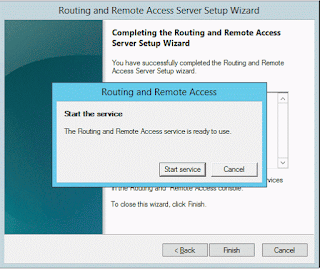


grt
ReplyDeletethanks for the tips and information..i really appreciate it.. surfshark free trial
ReplyDeleteThanks you very much for sharing these links. Will definitely check this out.. vpn for torrenting
ReplyDelete